Dell XPS 15 Haswell Edition: QHD+ with a Refined Design
by Jarred Walton on March 6, 2014 7:00 AM ESTDell XPS 15: Gaming Performance
With that lengthy preface about throttling, let’s just make it clear that all of the benchmark results here are from post-reboot testing, so throttling should not be present. What we find is that the GT 750M is a reasonable mainstream mobile GPU that can easily handle our “Value” settings and outside of the most demanding titles (e.g. Metro: Last Light) it can run our “Mainstream” settings as well. Not surprisingly, “Enthusiast” quality is mostly out of the question, except with older and/or less demanding titles. As for gaming at the native 3200x1800 resolution, that’s generally more than you can hope to get out of the GT 750M. Some games will certainly break 30 FPS at low to moderate settings, but in most cases opting for a lower resolution with higher quality settings will provide the better experience.
I also want to make note here that with 2014, we’re going to be reducing the number of games we test in our laptop reviews. There’s a real concern that running too many GPU-centric tests can distract from the overall target market for a device. While I’ve gone ahead and included most of the games from our 2013 test suite in Mobile Bench, moving forward we have decided to focus on just four games. Our current list consists of Bioshock Infinite, GRID 2, Metro: Last Light, and StarCraft II: Heart of the Swarm. These should provide a sufficient amount of data that we’ll be able to say how well a system handles gaming workloads. In some reviews we will also include other titles (e.g. if there’s a new GPU that warrants additional investigative work), including some less demanding games that will better illustrate the “casual gaming” aspect.
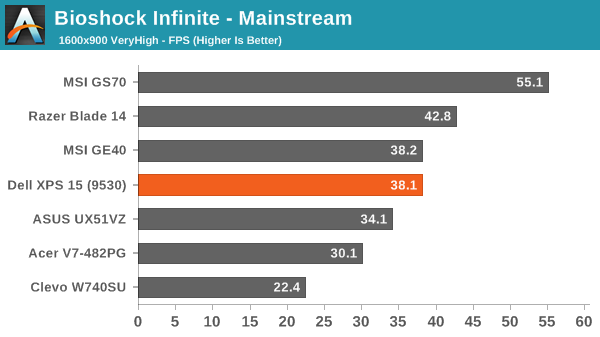
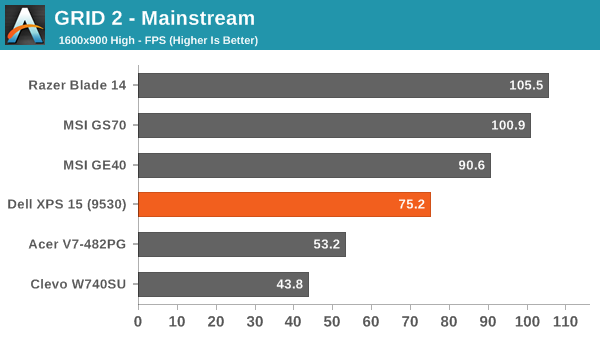
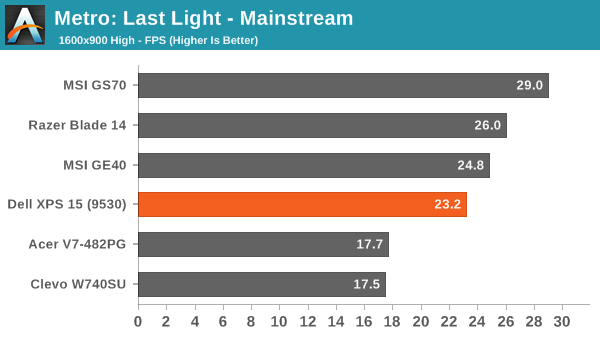
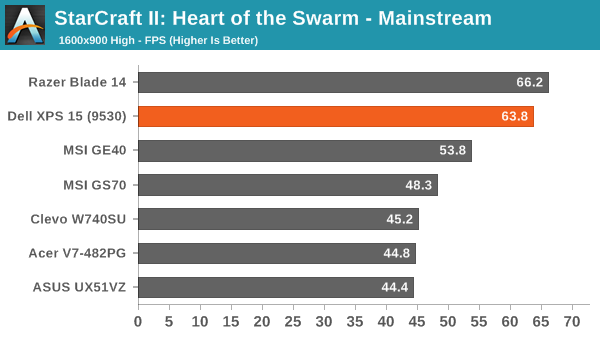
Considering this isn’t really being targeted at a gaming audience – Dell has their Alienware brand if that’s what you’re after – the XPS 15 still manages to hold its own in the gaming tests. Throttling concerns aside, when the fans and GPU are running as expected, gaming at one fourth the native resolution and high detail settings is easily accomplished, and even 1080p medium/high detail is possible.










152 Comments
View All Comments
Meaker10 - Thursday, March 6, 2014 - link
Is the largest cache really an advantage though. I thought tests showed in everything but gaming on the igp it had no impact on performance.willis936 - Thursday, March 6, 2014 - link
That really isn't the case. Go back and check the compute numbers on crystalwell. It blows every other mobile SKU out of the water. Sure if you don't need compute don't spend $2k on ittipoo - Thursday, March 13, 2014 - link
The weight there in the first page, the Dell website says it starts at 4.4 pounds, but is that still the case going from the 6 to 9 cell battery?edzieba - Thursday, March 6, 2014 - link
"and perhaps give the user the option to enable/disable the scaling if it causes problems"It exists: http://i.imgur.com/Duy2Igv.png
edzieba - Thursday, March 6, 2014 - link
I'll add that (not using chrome) I've had minimal issues with hiDPI scaling for applications. What's really annoying is when docking a laptop, you can set the internal and external displays to have different scaling factors (125% for the laptop display, 100% for the external monitor), but that these only take effect AFTER a logout/login. Until then, applications will be the correct scale, but using the old non-DPI-aware method (rendered at equivalent lower resolution and bitmap scaled) and will be slightly blurred. Upon the logout/login, everything will scale normally.Silma - Thursday, March 6, 2014 - link
Can you make a video of it or a step by step, I never could find a way to get 200% on the laptop and 100% on the external monitor.jphughan - Thursday, March 6, 2014 - link
There isn't a way to set separate scaling percentages on each display. Windows 8.1 lets you specify a baseline size, and it will then do post-render zooming in/out on the non-primary displays to make things look the right physical size. Mac OS X does the same thing with the "Optimize for Retina" or "Optimize for external display" options. Actually having multiple DPI scaling values on multiple displays simultaneously would be a huge headache for Microsoft to support and then for developers to adopt for all sorts of reasons, and I'm betting it will never happen because as soon as HiDPI becomes the norm, the need for this setup will disappear. So instead you can either optimize your scaling for the HiDPI display and have everything essentially zoomed out on the external panel (which looks pretty good but not as great as native optimization for that panel), or you can optimize for your external panel and have everything zoomed in on the QHD+ display, which as you can probably imagine doesn't look great. Still, it's better than having to pick a single scaling value for both displays, since there's no single value that would perform acceptably in both cases.edzieba - Thursday, March 6, 2014 - link
I don't do it with simultaneous displays (lid closed when docked) which is why I have to do the logout/login fandango, but there is a Windows Blog post that explains the new features including independant scaling for each display: http://blogs.windows.com/windows/b/extremewindows/...Penti - Friday, March 7, 2014 - link
Which isn't independent if you read the article. Set your primary display to 125% and your secondary to 200%, then the secondary will be a rescaled (bitmap/DWM) version of the 125% DPI. IE solves the problem by not doing any scaling, but rather zooming at different levels on different screens. Basically just ignoring the DPI-settings and handle it (resizing) themselves by not supporting the native ways.jphughan - Friday, March 7, 2014 - link
Correct. But supporting multiple DPI scale factors simultaneous would require a ton of work from Microsoft and then a ton of work from app developers to support it properly. Apps would have to dynamically rescale their elements (and possibly load different art assets if the scale factors are large enough) as they were dragged across displays -- not to mention what would happen for applications that users want to use spanned across two displays. It's certainly not impossible, but given that HiDPI will eventually become the norm, I'm betting that Microsoft isn't going to engineer true multi-DPI support because they know that by the time they figure it out AND third-party developers build in support, it will basically no longer be required. It's worth noting that Apple hasn't engineered multi-DPI either despite having a multi-year head start on HiDPI support and full control over both the software and hardware platform; instead they still use the same type of scaling that Windows 8.1 does in that situation.